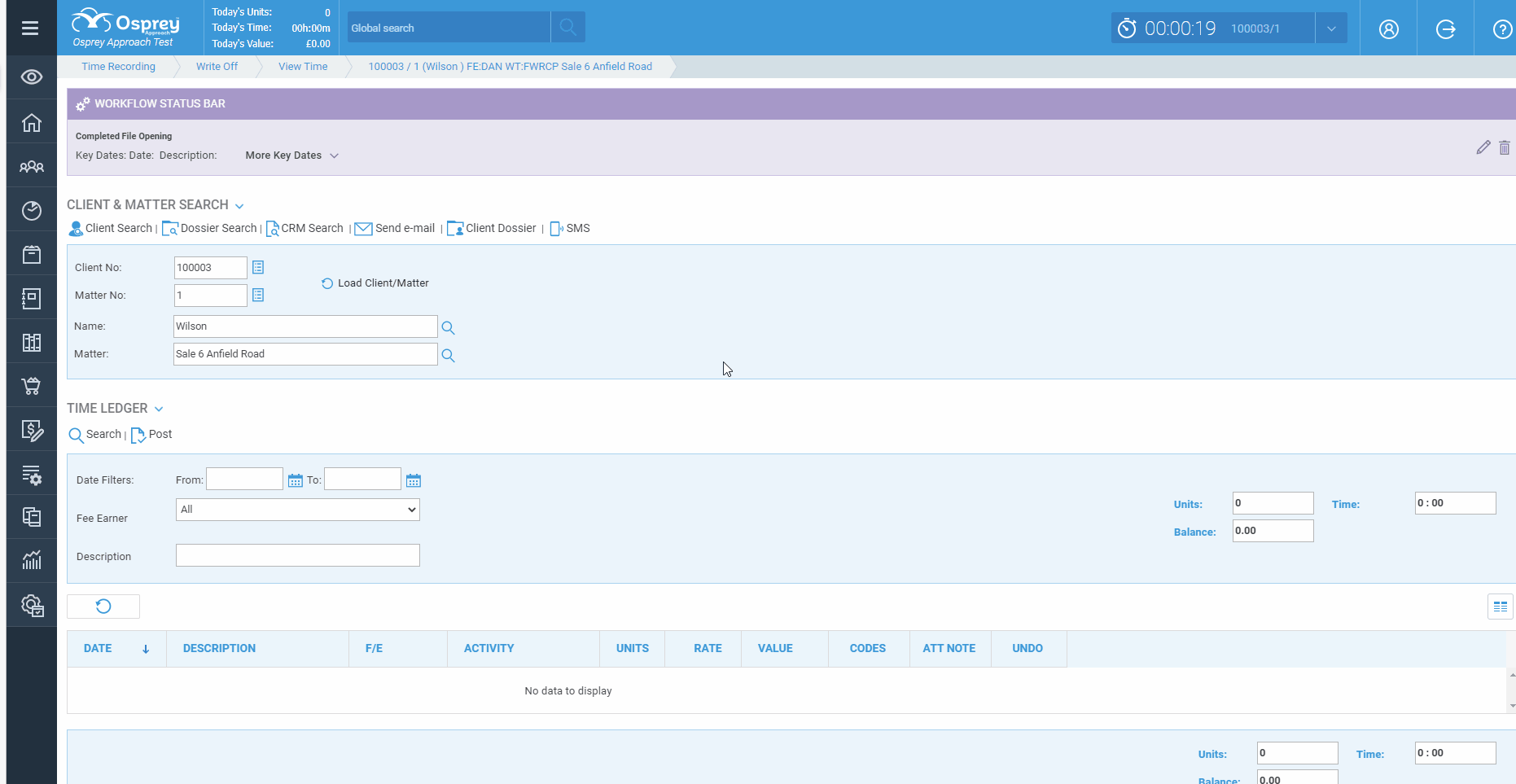Writing Off and Reinstating Time (Browser)
Updated Jan 18th, 2024
Who is this guide for?
Case Workers
Time postings can be written off if you believe that there is no possibility of recovering the costs that would be billed through the postings.
Viewing the Write Off ledger
To view any previous written off time, go to Time Recording > Write Off > View Time. Users can Reinstate time from here.
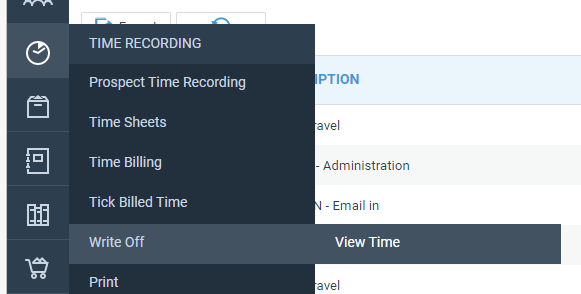
Writing Off Time
To write off time, go to Time Recording > Write Off. All unbilled time that can be written off will be visible.
The Selection Type dropdown will provide options on selecting time entries to be written off.
- Manual – Select postings manually from all postings
- By Fee Earner – Select postings by fee earner
- By Date – Select postings by date range
- By Value – Select postings up to a value
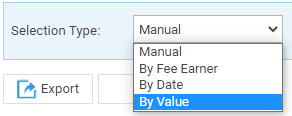
Tick the desired postings and click Calculate Ticked to view the total time that is due to be written off.
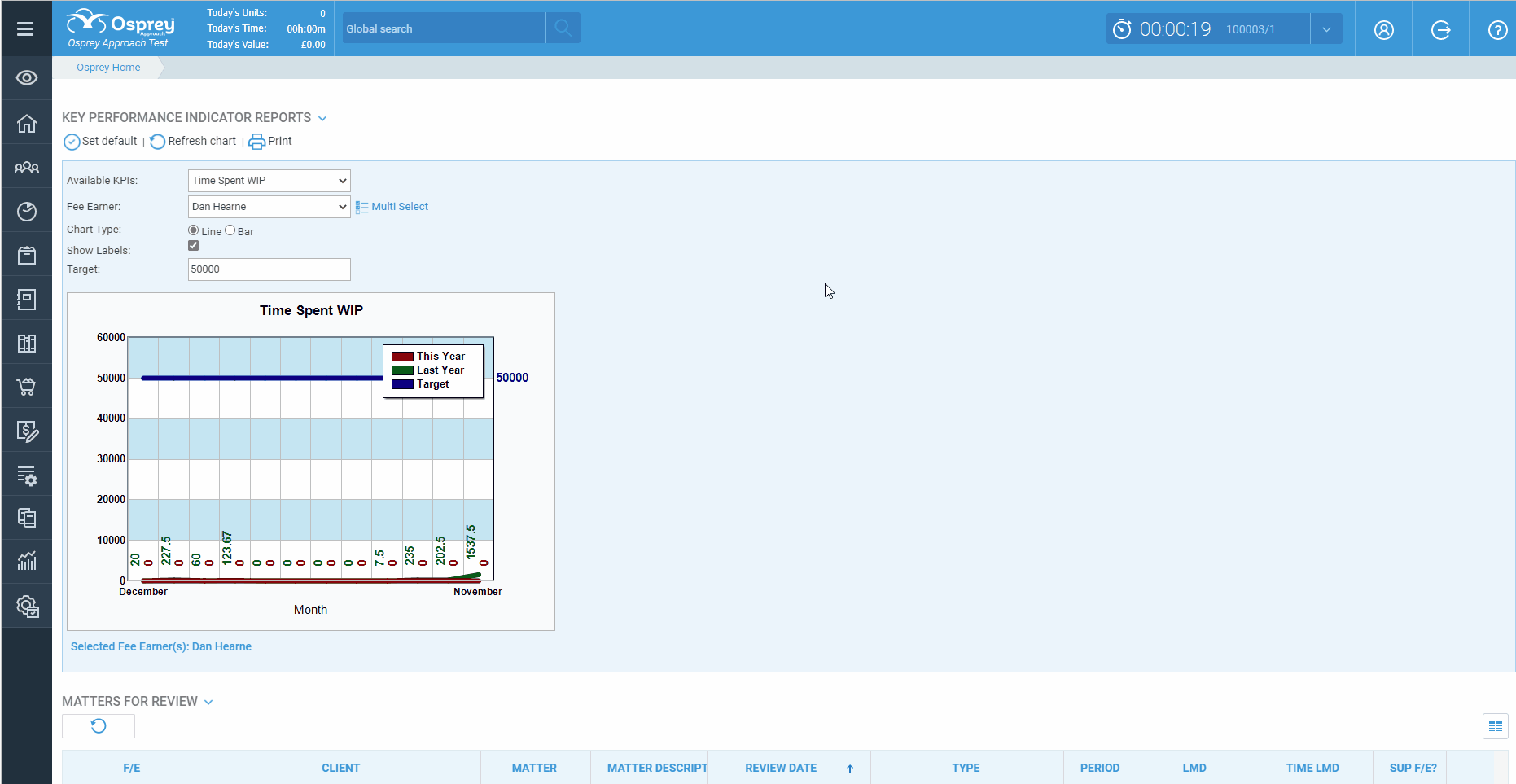
To write off the entries, click Write Off Selected. A confirmation will appear, followed by a report window which may be exported to PDF or Excel.
Reinstating Time
Time that has been written off can also be reinstated, select the View Time from the Time Recording > Write Off menu.
Tick the items to reinstate using the same filters if necessary and click Reinstate.