Restrict access to certain IP addresses
Updated Dec 20th, 2023
Who is this guide for?
Case Management Supervisors and System Supervisors
You can set IP restrictions so you can determine what IP addresses can access your Osprey database.
Firm-wide restrictions
To set up a firm-wide IP restriction, go to ‘Supervisor’ > ‘System Setup’ > ‘System Settings’ and then click on the ‘Edit’ icon.
Add in the IP address and a description, then click the ‘Save’ button. Now only users with that public IP address may log in.

Repeat as necessary.
User-specific IP restriction
You may wish to set up a user IP restriction so that the user can only log in from a set IP address.
Navigate to the ‘Supervisor’ tab and then go to ‘System Setup’. Select the ‘Users’ option. Right click on the user you want to add the restrictions for and select edit.
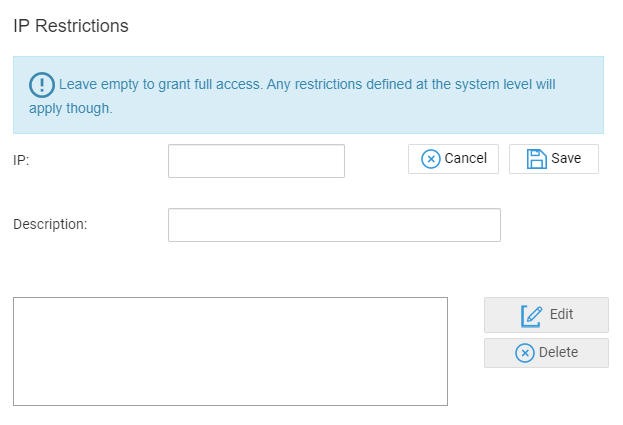
Add the IP address and description, click the ‘Save’ button next to the description field, then click the ‘Save’ button at the top to confirm the user details.