Setting Matters for Review
Updated Apr 15th, 2024
Who is this guide for?
Case Workers, Case Management Supervisors and System Supervisors
Osprey can be set up to flag matters which need reviewing based on a regular review date, or where they have become dormant. These matters will show on the Home page in Osprey for users who are also fee earners. You can also set the review range which allows you to specify how far into the future you want to see matters for review.
Set dormant matters to review based on Last Movement Date
To set up a matter to automatically display on the fee earner’s home page, navigate to the Clients and Matters area , edit your matter, and set the Review Period only as a number of days. For example, if you want to flag the matter to review after 90 days of inactivity, enter 90 here.
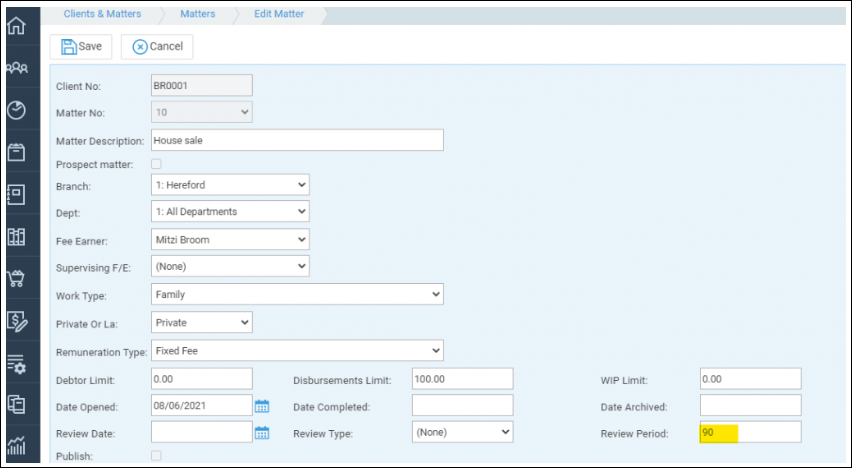
When the matter has not been worked on for 90 days, it will appear in the Fee Earner’s Matters for Review on the Home page.
e.g. If you have a matter with a Last Movement Date (LMD) of 05/03/2022 and today’s date is 05/06/2022 and the Review Period is set to 90, a reminder will be displayed, as it is longer than 90 days since the matter was worked on. If a Review Period is set and the LMD is blank, a reminder will be displayed.
Osprey subtracts the Review Period number from today’s date, and then compares the result to the LMD. So in the example above, 05/06/2022 minus 90 = 07/03/2022. This date is compared to the LMD, in this case 05/03/2022.
If the date is greater than or equal to the LMD the review reminder will be displayed every day until an amendment is made to the Matter and the LMD is updated.
Set matters to review based on a date and/or a frequency
You can also set up reviews to appear on the date you specify, and at regular intervals thereafter.
From the Client & Matters area of Osprey, edit your matter, and set the Review Date as the date you would like to review the matter:
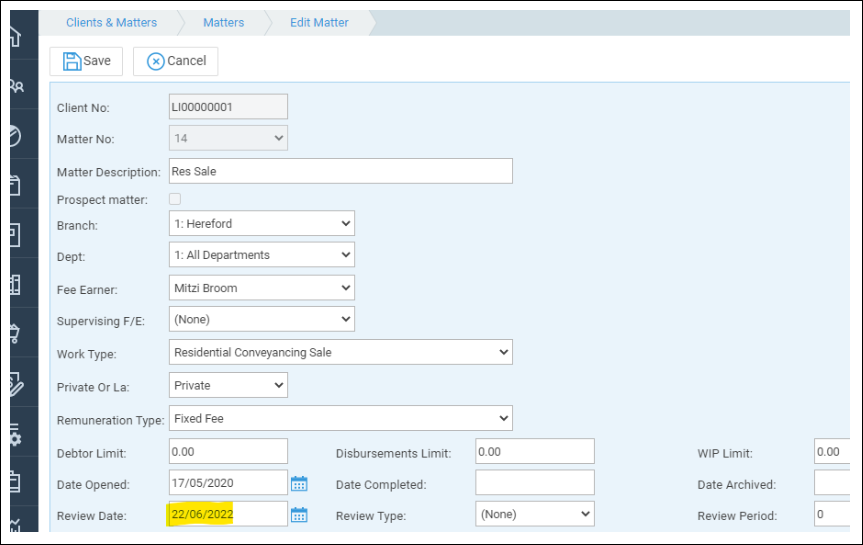
When a matter is set with JUST a Review Date and no Review Type, the matter will remain in the list until the review date is amended.
If you wish to set a regular interval during which to review your matters, you can use the Review Date and Type combination. Set the Review Date as the first date you’d like to review your matter on, and the Review Type as one of the following:
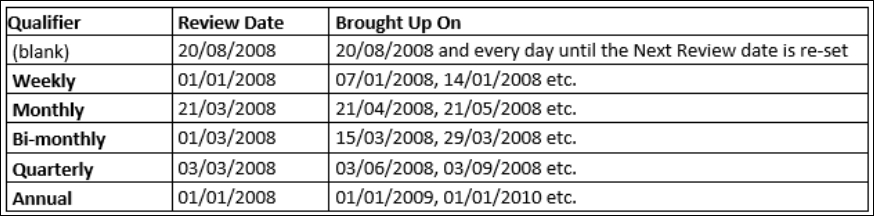
Setting the Review Range
Navigate to Supervisor – System Setup – System Settings. The Review Range is shown on this screen, click Edit in the top left of the screen if you wish to amend it.
Entering a value in here will determine when Matters for Review using a date with no qualifier will appear. The value to enter is in days. By entering a value of 30 in the Review Range box, the matter for review will appear in your list 30 days before the date it is set for. If the value for Review Range is set to 0 the matter will appear on the review date set.
Viewing Matters for Review
Navigate to the Osprey Home page to view your Matters for Review. Matters are colour coded to easily identify future (green), current (orange) and overdue (red) dates. This list is interactive, by clicking on the line of the matter you want to review, the matter will be automatically loaded for you. and you will be directed to the Matter details page.
