Reprint CRM6 and CRM11 forms
Updated Dec 22nd, 2022
Who is this guide for?
Accounts Supervisors, Case Management Supervisors and System Supervisors
It is possible to reprint any CRM6 forms that have already been run via Contract Work Reports in the reports area. Please note that you must have the Osprey Gateway installed to perform this action.
Re-Printing may be required if original submissions are rejected and changes need to be made to the original data, the original saved form is lost, or, on odd occasions, excel may error, therefore you can simply reprint from the supervisor menu rather than having to set all of the class completions back to none and rerun the batch.
To reprint, navigate to:
Supervisor > Reprint CRM611 Spreadsheet
You will see that you have the option to select a date range for any batches that have already been run, simply add in the relevant date range to find the correct batch to re-print.
Click the print icon to the right-hand side to open the spreadsheet.
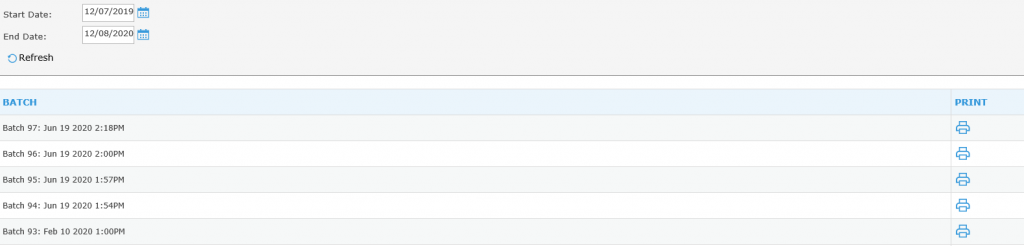
If you need to resubmit your online submission, select the summary tab where you have the option to ‘Save Online Submission’. As with running via the contract reports area you will need to save the submission locally in readiness to upload to the LAA Portal website.
NB: The submissions date needs to be entered into the CDS6 Summary page, without which, you cannot generate the online submission.

Once the submission date has been entered into the Summary sheet as shown above, the macro buttons can be used to Save Online Submission / Print CDS 11 / Print CDS 6.
Spreadsheet Tabs:
CDS11 Form – printable CDS11 form.
CDS 6 Form – printable CDS6 form.
CDS11 Data – Background data for CDS11 Form sheet – this sheet should not be amended in any way.
SPOCC Matter Outcomes – This is the sheet which will be saved as a CSV file for the upload to the LAA portal and must only be amended with caution as the portal requires all of the information to be in exactly the right place.
CDS 6 Data – Background data for CDS6 Form sheet – this sheet should not be amended in any way.
External Data – Background data for reporting – this sheet should not be amended in any way.
Summary Data – Background data for the Summary sheet – this sheet should not be amended in any way.
Summary – The summary of all the clients being billed and what their final submission worked out at. Has a grand total at the bottom that can be married up with the portal submission.