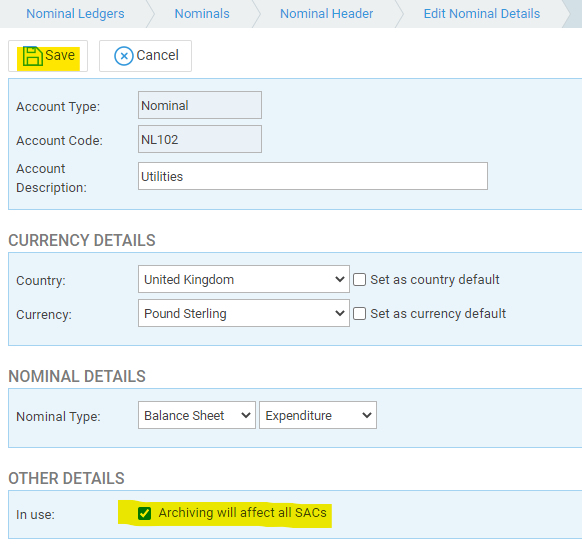Managing Nominal Ledgers
Updated Feb 29th, 2024
Who is this guide for?
Accounts Users and Accounts Supervisors
From time to time, it may be necessary to add a new nominal ledger, for example if you take out a new loan or start using a new supplier. You may also want to archive nominal ledgers if they are no longer being used. It is worth checking your full list of nominal ledgers prior to making any decisions. This guide will show you how.
Export a list of nominal ledgers
It is best to ensure you are familiar with your Nominal numbering structure first of all, as when adding a new nominal the system will ask you for a nominal number. You can access a list of all the nominal codes in one of two ways:
a) Nominal Ledgers > Account List
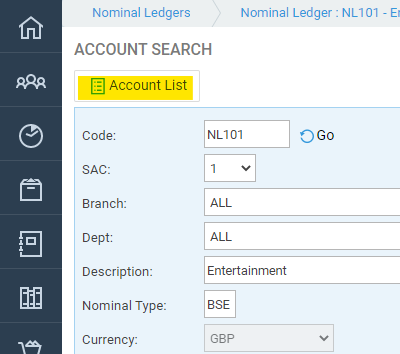
You can then simply scroll through all the accounts to decide on the next number to use, or you can use the Export option to export the list to Excel:
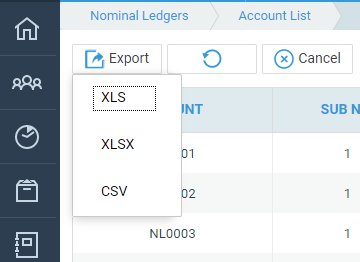
b) You can use the Nominal Codes report available from Reports > Miscellaneous.
Nominal ledgers in Osprey can be grouped into sub analysis codes under the same nominal e.g.
NL101 is Utilities. We have added two Sub Analysis Codes to this, one for the gas supplier and another for electricity. These will then show as follows:
NL101/1 – British Gas
NL101/2 – Ecotricity
Add a new nominal code
To add a brand new nominal code:
- Nominal Ledgers > Nominals > Nominal Header > Nominal Header Add. Fill in the details as below and click Save.
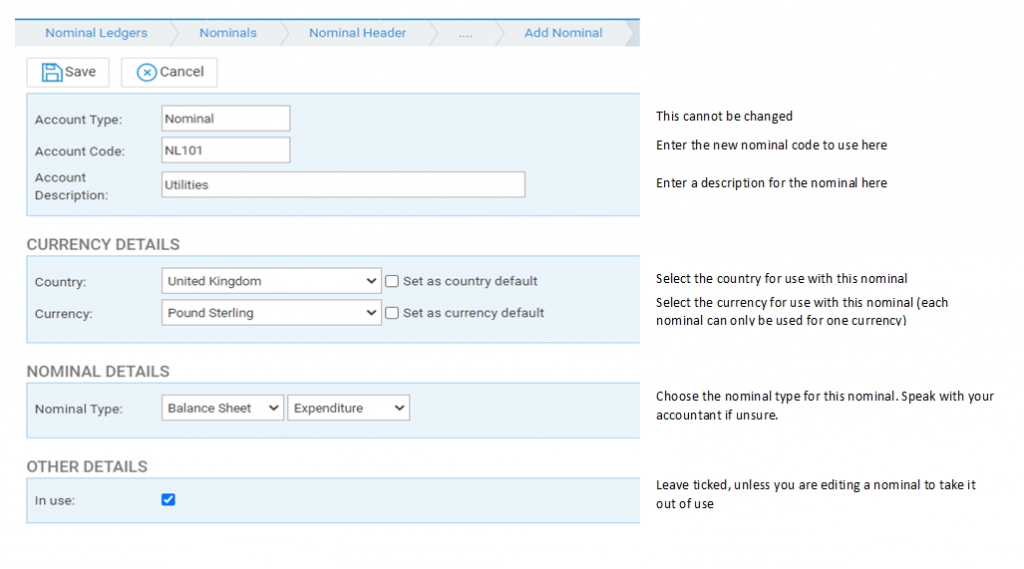
2. The SAC screen will then appear. Fill in the details as below and click Save:
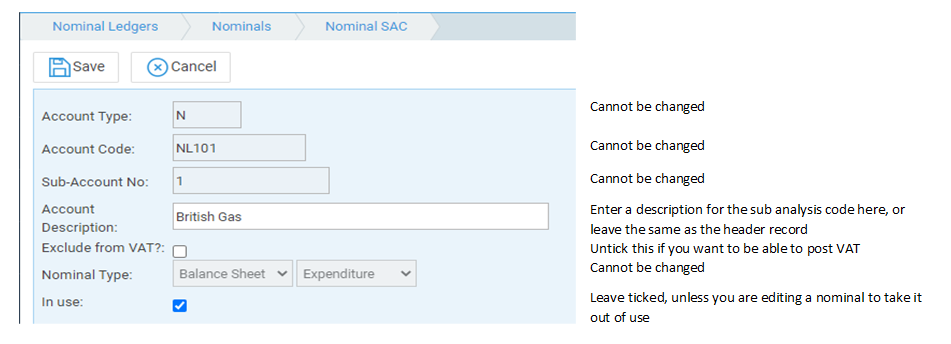
3. The system will now display the screen below. If you need to add any more SACs to this nominal you can do so by clicking the New Nominal SAC button.

Add a new SAC (sub analysis code) to an existing nominal
If you already have a nominal e.g. for Drawings, but a new partner needs to be added, you can add a new nominal SAC to an existing nominal code.
- Navigate to the Nominal Ledgers page and select the nominal to which you wish to add a new SAC.
- Nominal Ledgers > Nominals > Nominal SAC > Nominal SAC Add.
2. The SAC screen will then appear. Fill in the details as below and click Save:
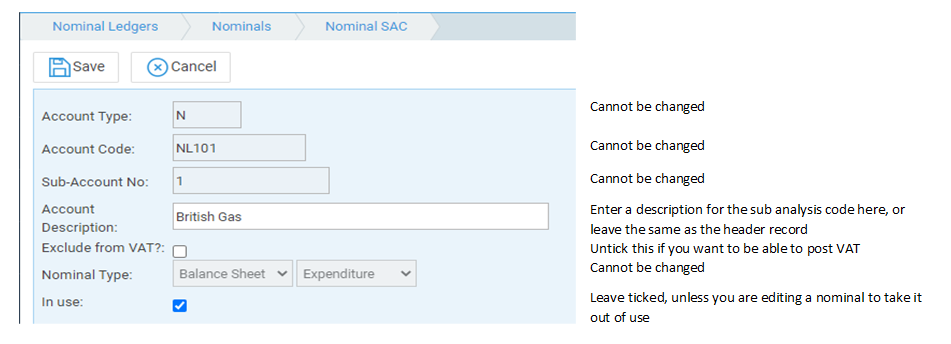
Edit a nominal ledger
To edit a nominal ledger navigate to Nominal Ledgers > Nominals > Nominal Header/Nominal SAC (depending on whether you wish to edit the header or the SAC). You can then right click and Edit. Once postings with VAT have been made on the ledger (even if subsequently undone) you will be unable to Exclude from VAT. You will also be unable to change the nominal type of any nominal once it has been posted on.
Archiving a nominal ledger
From time to time you may wish to take a nominal ledger out of use, if it is not being used any longer. You should first ensure that there are no balances or postings on the nominal ledger in the current financial year.
- Navigate to Nominal Ledgers > Nominals > Nominal Header.
- Click Edit alongside the nominal code you wish to take out of use (or right click and select Edit)
- Untick the In Use box, noting that archiving will affect all SACs, and click Save.