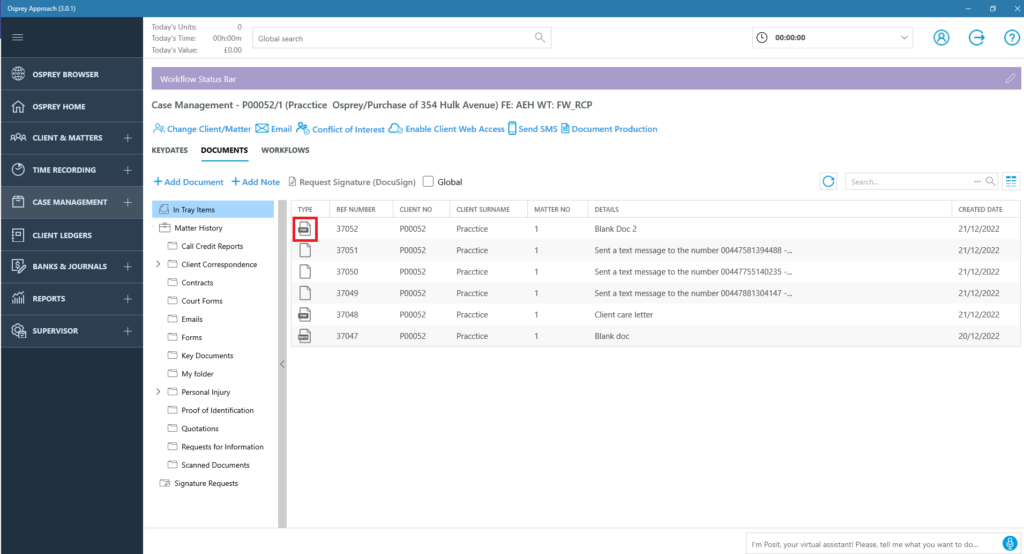Using DocuSign (App)
Updated Dec 28th, 2023
Who is this guide for?
Any Users and Case Workers
You will need an active subscription with DocuSign to be able to benefit from Osprey’s DocuSign integration.
Clients will need access to the client web portal to be able to sign in and review any pending signature requests.
Logging in
To sign into DocSign, left-click Case Management. This will load the Documents tab.
Select a word document you wish to request a signature on, and select Request Signature (DocuSign)

A pop-up window will appear, asking for you to sign into DocuSign.
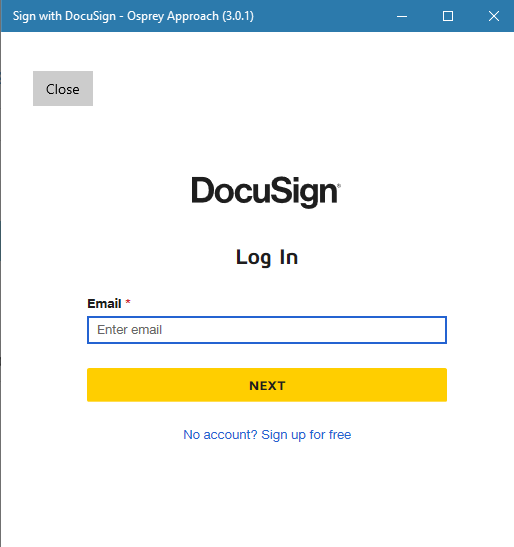
Complete signing in, and once completed, you will see the DocuSign Request Signature window.
Sending a Request
After you have initially signed in, you will be taken directly to the DocuSign Request Signature window when requesting a signature.
A list of any clients or linked associates will be available to select. Confirm any additional required signers, and click Send.
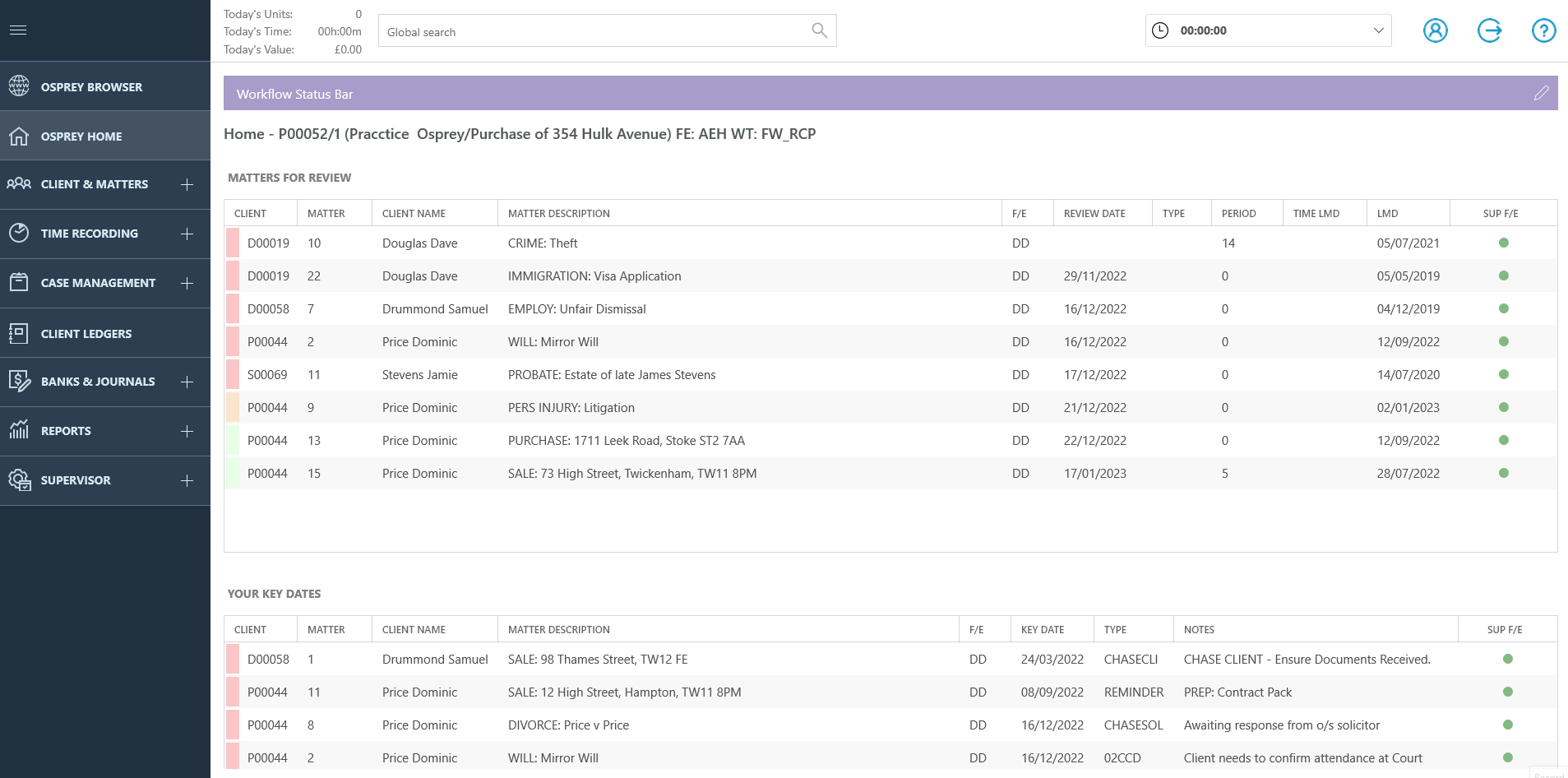
Signing a Document
The Document will then be available from the Client Web Portal.
The Client will need to sign in and navigate to the DocuSign area.
Any pending requests, as well as completed requests, will be visible to Sign or View respectively.
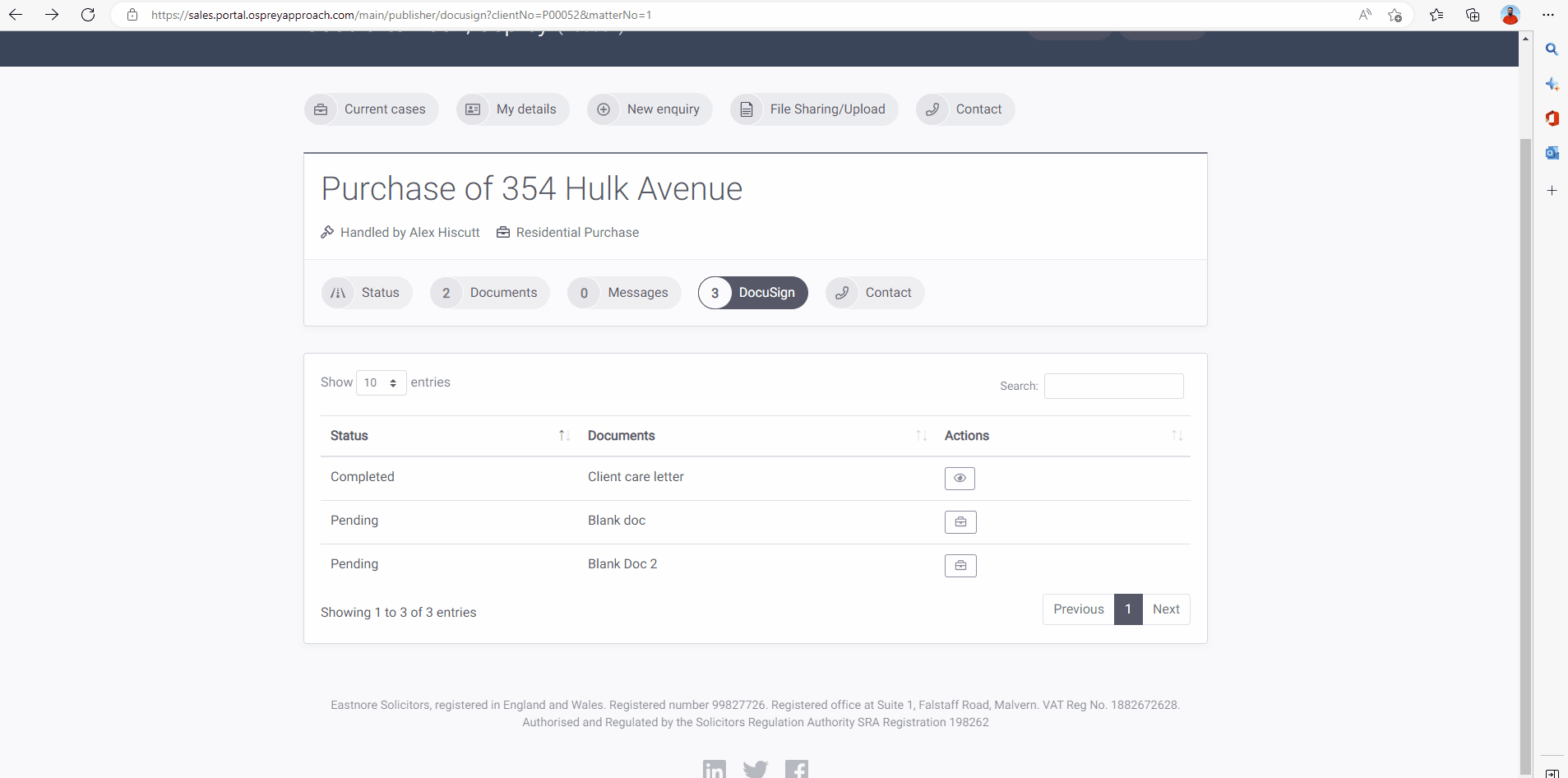
Once the document has been signed by all signees, the completed document will then be uploaded as a PDF into the matter history.