Create Compulsory Fields in Client & Matter Extensions
Updated Dec 22nd, 2022
Who is this guide for?
Case Management Supervisors and System Supervisors
Osprey will allow you to set up compulsory fields on client and matter extensions which are designed to ensure that a particular dossier field has been filled in before allowing the user to progress to the next screen. This can be useful for ensuring that all critical data relating to a client or matter has been captured.
Step 1
First we will set up a compulsory field. Navigate to the Supervisor area, select the User Design option and then click on View.

Change the view type drop down to either Client Extension (Individual or company) or Matter extension, whichever is appropriate.
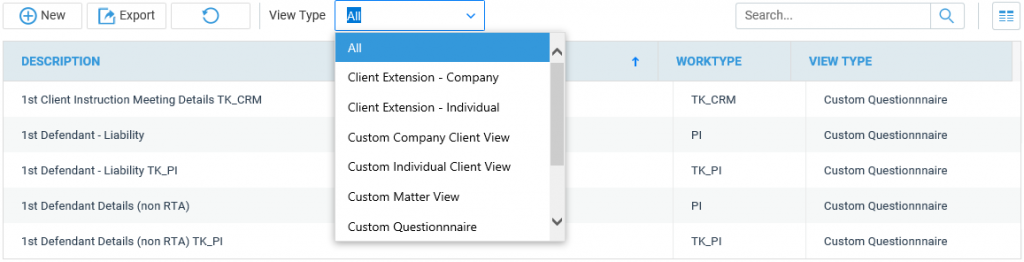
Right click on the extension you wish to create compulsory fields on and select the option to Link.
Tick the compulsory tick box next to the field(s) you wish to be compulsory.
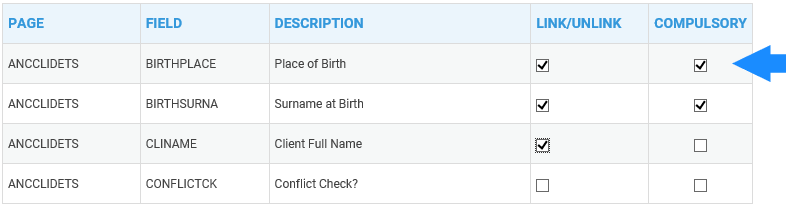
Click Save Link Status to keep your changes.
If you now try to add a client or matter which has an extension with compulsory fields, and you do not fill these fields in, you will be unable to save and will be prompted to complete these fields, as shown in the screenshot below.
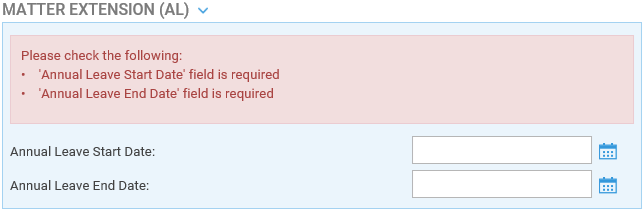
Once all compulsory fields have been completed you will be able to save the new client or matter.
Please note that dossier List fields cannot be made compulsory due to the way they function. A list field will always default to the first entry on the list unless a default value is set, therefore it is seen as being filled.