Check for office credit or overdrawn client balances on the Ledger Balance report
Updated Mar 21st, 2024
Who is this guide for?
Accounts Users and Accounts Supervisors
Step 1
Navigate to the Reports area in the side menu on the left, now select Client Financial and then Ledger Balance.
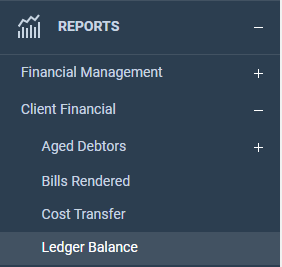
Step 2
Now tick the balance filtering option.
To check for Office Credit Balances you need to enter 0.00 against Office Balances and select the < (less than) option from the list as shown below
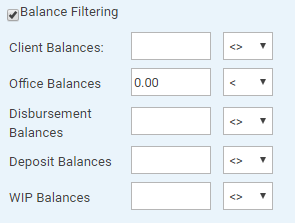
Step 3
To check for overdrawn Client balances as well enter 0.00 against Client Balances and select the < (less than) option from the list
If you are filtering for both options you also need to tick the OR option so that matters which meet either of the criteria are reported upon.
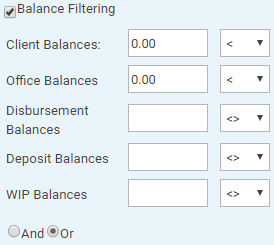
Now click on the Print option to run the report. The Report Viewer window will open and will display matters which meet the criteria set
Step 4
Balance filters for Disbursements and Deposits can be applied in a similar way, the criteria available are:
- <> Is not equal to
- = Is equal to
- > Is greater than
- >= Is greater than or equal to
- < Is less than
- <= Is less than or equal to
When applying filters on more than one Balance (for example Client and Deposit):
If you select the OR option then matters which meet one of the criteria will be reported on.
If you select the AND option only matters which meet all of the selected criteria will be reported on