Changing the Branch of a Matter
Updated Apr 15th, 2024
Who is this guide for?
Any Users, Accounts Users and Accounts Supervisors
Occasionally you may discover that a matter has been set up on the wrong branch. This guide will assist you in resolving the issue.
Matters with no ledger balances
If the matter in question has zero balances in all columns of the ledger card, you can simply navigate to Clients & Matters
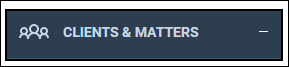
Click Edit and change the branch, then save your changes.
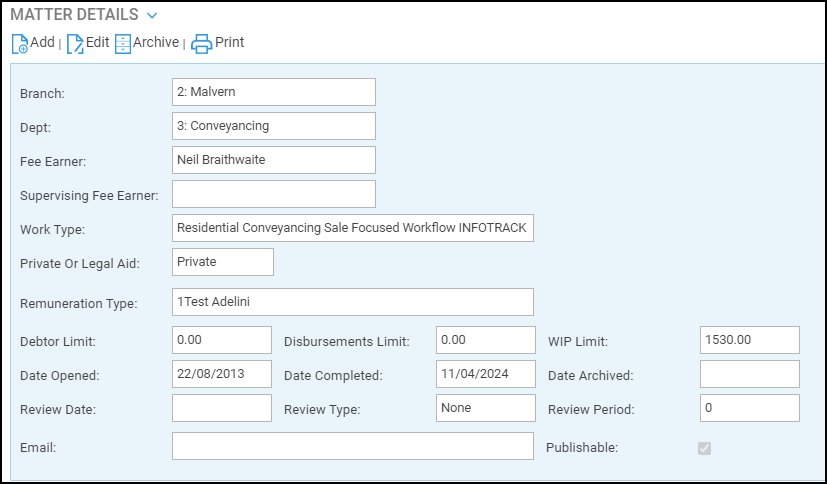
Matters with ledger balances
Navigate to Client Ledgers
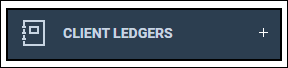
In order that the per branch accounts remain in balance – for example the Debtors on the Trial Balance to match the sum of Office + Disbursements from the Ledger Balance – if there are balances on the client ledger card it will be necessary to zero the balances on the ledger before you amend the matter. See example below.
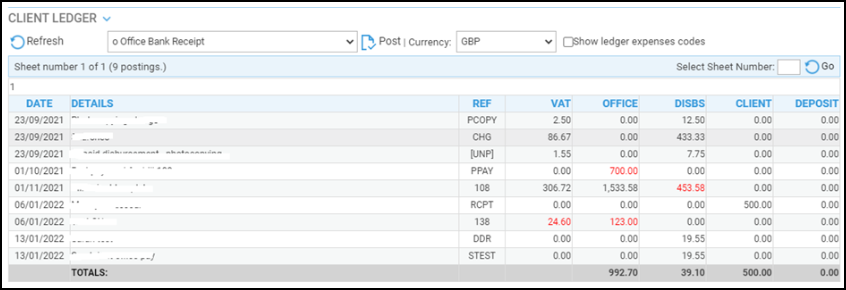
This can be done by transferring the balances to the bank, we will transfer them back again once the branch number has been changed in the matter.
Use the posting types below depending on the ledger column you need to zero:
| Ledger Column | Debit Balance | Credit Balance |
|---|---|---|
| Office/Disbursements | (black balance) Use o – Office Bank Receipt | (red balance) Use o – Office Bank Payment |
| Client | (red balance) Use c – Client Bank Receipt | (black balance) Use c – Client Bank Payment |
| Deposit | (red balance) Use d – Deposit Receipt | (black balance) Use d – Deposit Withdrawal |
Use the same posting date and reference for all of the required postings. Once you have cleared all the balances on the ledger card, edit the matter, change the branch and save your changes as above.
Now, return to the ledger card, and post the balances back on again using the opposite posting types used in the previous step. Use the same posting date and reference again for all the postings.
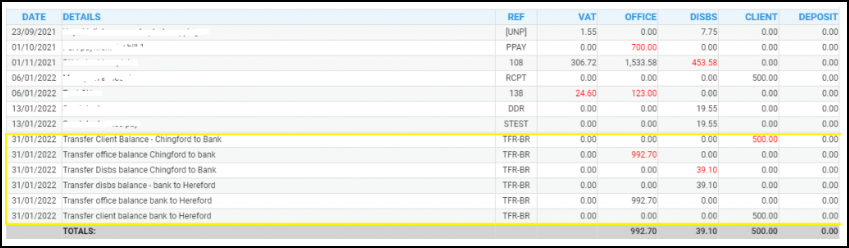
Once the ledger card has its original balances back again.
Navigate to Banks & Journals
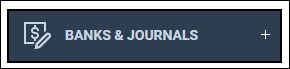
Select the appropriate Bank/Journal
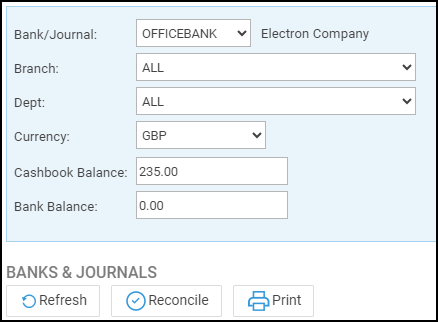
Ensure the Branch and Dept are set to ALL
Click Reconcile
Change the Selection Type to Tick By Ref
Search for the reference used in all the postings made – if you have done this correctly the balance ticked for all of these postings should be zero when clicking Calculate total selected
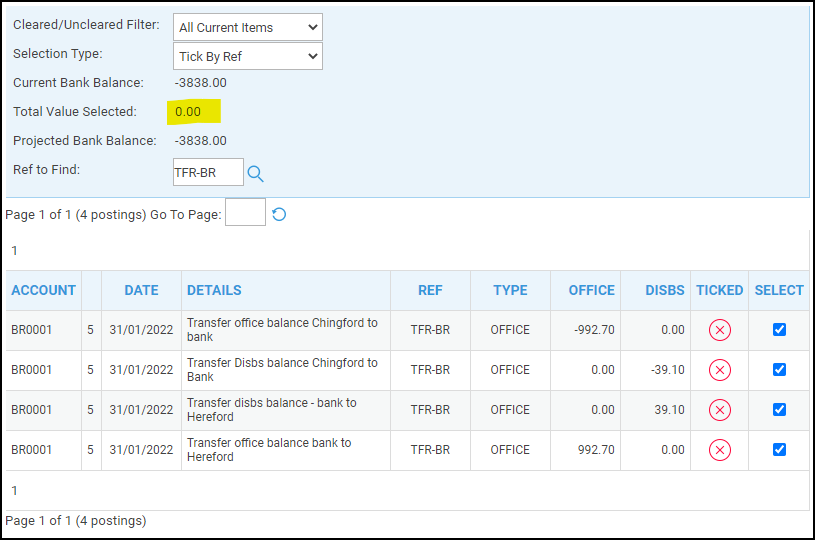
Click Tick now to complete the movement
