Add Multi-Record Dossier Merge-fields to Standard Documents
Updated Apr 11th, 2024
Who is this guide for?
Case Management Supervisors and System Supervisors
If you have created Multi-line Dossier pages you can display the information within Standard Documents, this guide will show the process of creating a table to merge all the records.
At least one Multi-Record Dossier must be set and populated with records.
Multi-record Dossier Pages can only be populated using the Osprey Approach App for Windows.
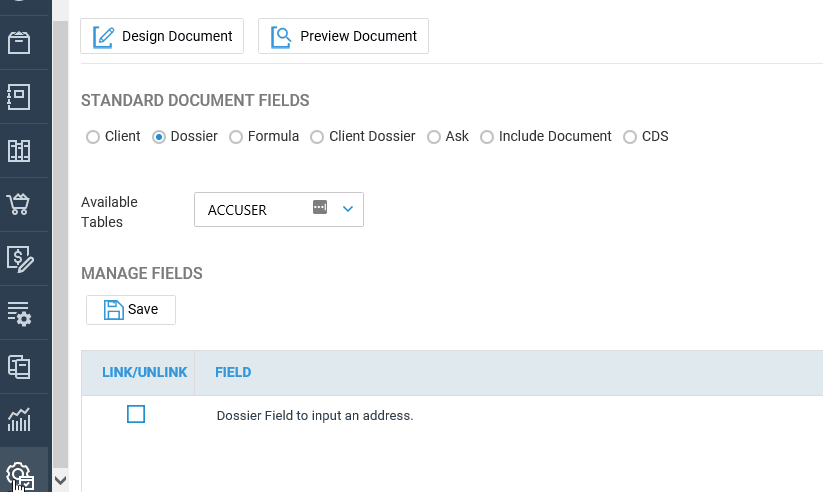
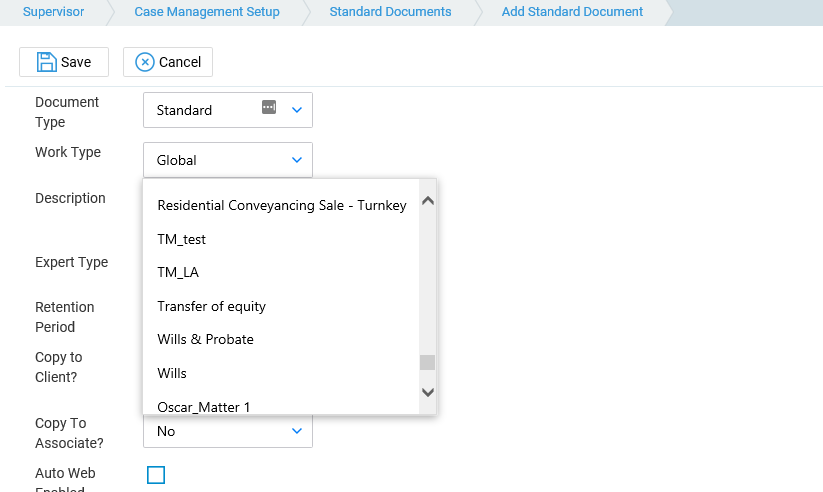
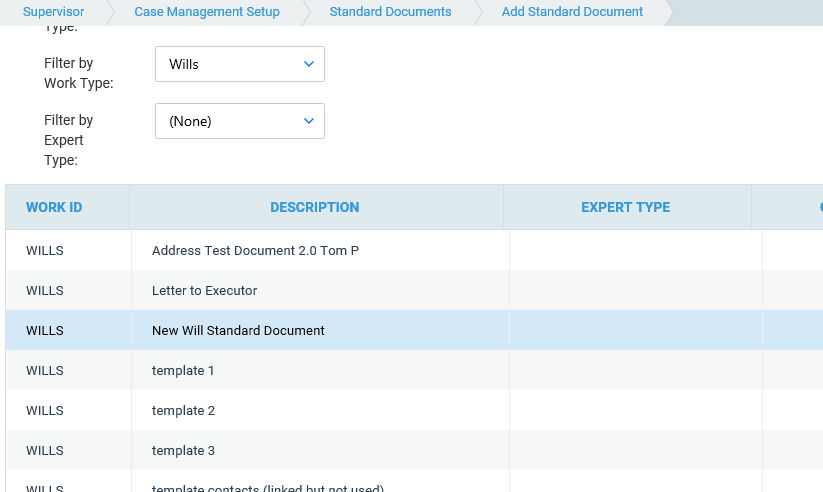
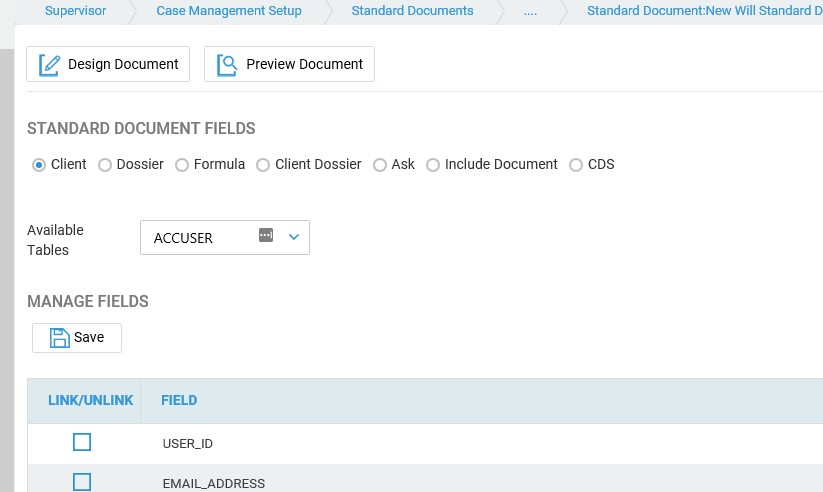
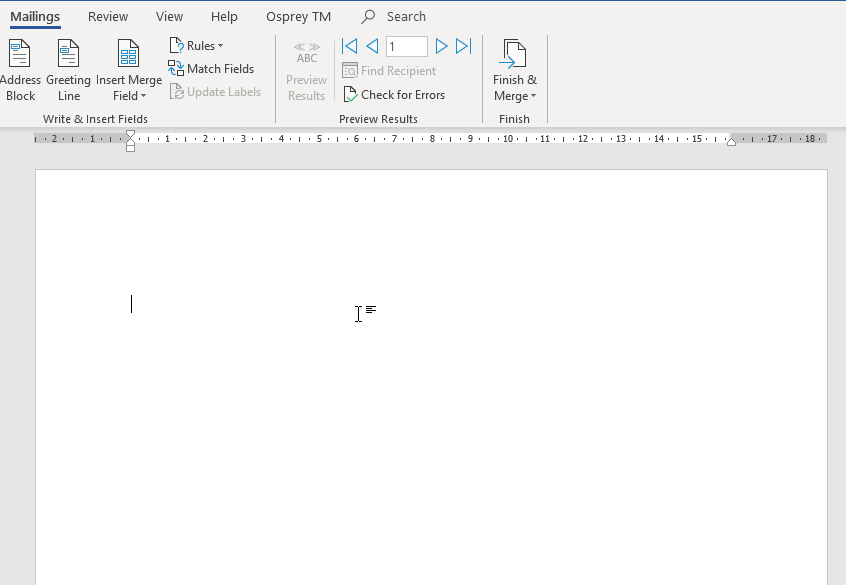
From the insert menu insert a table of the appropriate size. In the first row enter the column headings
Place the cursor in the first cell of the second row and from Mailings > Insert Merge Fields drop-down list from the top ribbon select any field
Note – The merge-field related to Multi-Record Dossiers are not displayed by the Insert Merge Fields drop-down list, therefore, any other can be selected
Right-click on the inserted merge-field > Edit field
Change the existing Name only by typing “TableStart:”, then the Dossier Page ID
Click OK to save the merge-field changes
Repeat the previous step into the last cell of the second row, but by typing “TableEnd” instead of “TableStart”
Insert merge-fields (any) into each cell from the second row of the table, including in the first cell immediately after “TableStart” merge-field and also into the last cell before “TableEnd”
Edit each merge field and rename it with the ID of the desired multi-record Dossier Field using the format «FieldID»
If necessary, add Totals into the last row in the same way, but using the format «PageID_FieldID_TOTAL» when editing this merge-field